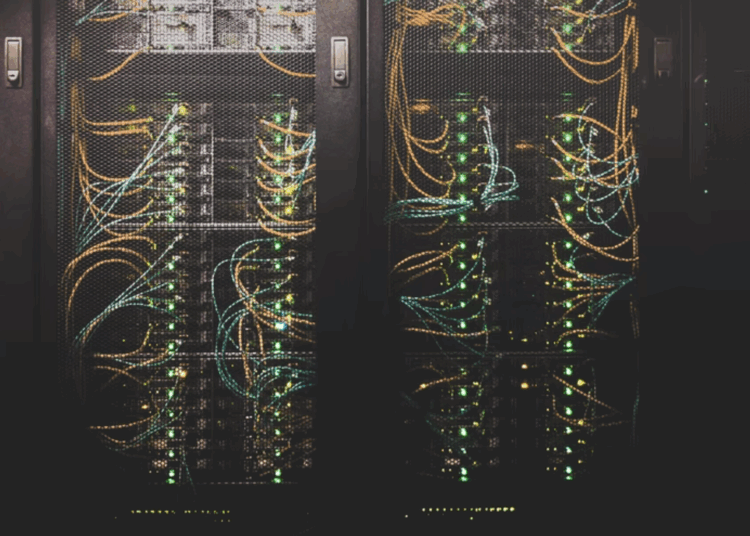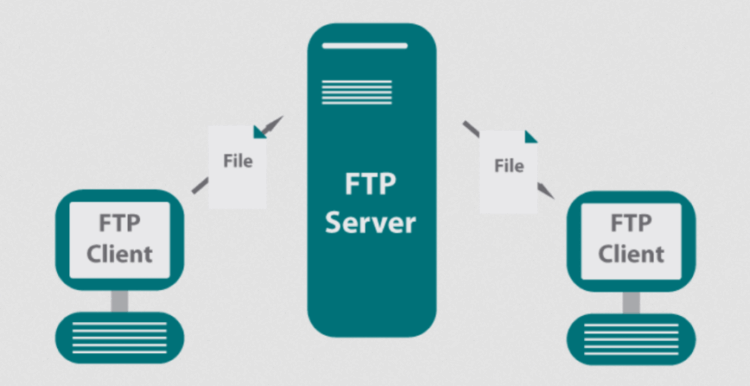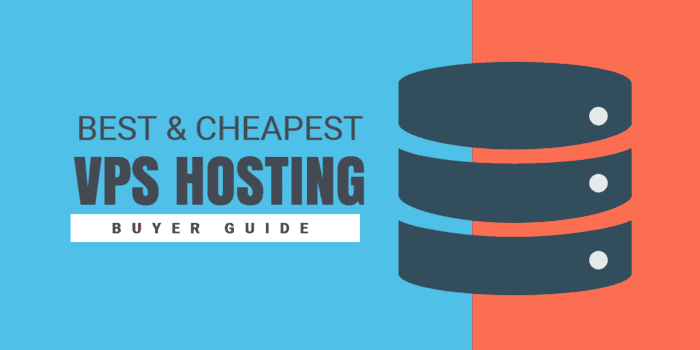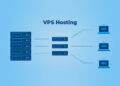Delving into the realm of Windows Server, this guide offers a detailed look at its purpose, features, and various versions. From installation to networking and storage management, this overview covers it all.
.
Overview of Windows Server
Windows Server is a powerful operating system developed by Microsoft specifically for servers. It provides a variety of features and functionalities to support the needs of businesses and organizations. Windows Server is designed to handle tasks such as data storage, networking, virtualization, and server management.Different Versions of Windows Server
- Windows Server 2019: The latest version with improved security features, hybrid cloud integration, and enhanced support for containers.
- Windows Server 2016: Known for its focus on cloud-ready applications and software-defined infrastructure.
- Windows Server 2012 R2: Introduced features like improved storage, networking, and virtualization capabilities.
Usage in Enterprise Environments
Windows Server is widely used in enterprise environments for various purposes:- Active Directory: Allows for centralized management of users, groups, and devices.
- File and Print Services: Enables sharing of files and printers across the network.
- Web Services: Supports hosting websites and web applications.
- Virtualization: Provides a platform for running virtual machines and managing virtualized resources.
Installation and Configuration
Installing Windows Server is a crucial step in setting up a reliable and secure server environment. Once the installation is complete, there are essential configurations and best practices that need to be implemented to ensure optimal performance and security.Step-by-Step Guide for Windows Server Installation
- Insert the Windows Server installation media (DVD or USB).
- Boot the server from the installation media.
- Follow the on-screen instructions to begin the installation process.
- Select the installation type (Custom or Upgrade).
- Choose the drive to install Windows Server on and proceed with the installation.
- Enter the product key and follow the prompts to configure language, time, and keyboard settings.
- Create an administrator account with a strong password.
- Complete the installation process and restart the server.
Essential Configurations After Installation
After installing Windows Server, there are key configurations that need to be set up to ensure smooth operation:- Configure network settings such as IP address, subnet mask, and DNS settings.
- Install necessary server roles and features based on your requirements.
- Set up user accounts and permissions to control access to resources.
- Enable Windows Update to ensure the server is up to date with security patches.
- Configure firewall settings to restrict unauthorized access to the server.
Best Practices for Securing a Windows Server Installation
Securing your Windows Server installation is paramount to protect sensitive data and prevent unauthorized access. Here are some best practices to enhance the security of your server:- Regularly update the server with the latest security patches.
- Implement strong password policies and enable multi-factor authentication.
- Restrict remote access to the server and use secure protocols like SSH or VPN.
- Enable auditing and monitoring to track user activity and detect potential security breaches.
- Encrypt data transmission and storage to safeguard information from unauthorized access.
Active Directory
Active Directory is a crucial component in Windows Server that serves as a centralized database for managing network resources, users, and permissions. It provides a hierarchical structure for organizing and controlling access to the network.Setting up Active Directory
Setting up Active Directory involves installing the Active Directory Domain Services (AD DS) role on a Windows Server. This can be done through the Server Manager dashboard by adding a new role and selecting AD DS. Once installed, you will need to run the Active Directory Domain Services Configuration Wizard to set up your domain, create users, groups, and organizational unitsManaging Active Directory
Managing Active Directory includes tasks such as adding or removing users, resetting passwords, assigning permissions, and creating group policies. This can be done through the Active Directory Users and Computers tool, which provides a graphical interface for managing directory objects.Benefits of Active Directory
- Centralized Management: Active Directory allows for centralized management of users, groups, and resources, simplifying administration tasks.
- Security: By providing granular control over access permissions, Active Directory enhances network security and reduces the risk of unauthorized access.
- Scalability: Active Directory can scale to accommodate growing organizations and network infrastructures, making it suitable for businesses of all sizes.
- Single Sign-On: Users can access multiple resources with a single set of credentials, improving user experience and productivity.
Networking in Windows Server
Networking in a Windows Server environment plays a crucial role in ensuring communication and connectivity between various devices and services within a network.Configuration of Network Services
- DNS (Domain Name System):
- DNS is responsible for translating domain names into IP addresses, allowing users to access websites and other resources using easy-to-remember names.
- Configuration involves setting up DNS zones, records, and forwarders to ensure proper name resolution.
- Troubleshooting DNS issues may include checking DNS server settings, verifying records, and monitoring network traffic for DNS queries.
- DHCP (Dynamic Host Configuration Protocol):
- DHCP automates the assignment of IP addresses, subnet masks, and other network configuration parameters to devices on a network.
- Configuration includes setting up DHCP scopes, leases, and options to manage IP address allocation efficiently.
- Troubleshooting DHCP problems may involve checking DHCP server settings, verifying lease durations, and monitoring DHCP traffic for conflicts.
Common Network Troubleshooting Techniques
- Check Network Connectivity:
- Verify physical connections, switch/router configurations, and firewall settings to ensure devices can communicate with each other.
- Use Network Monitoring Tools:
- Utilize tools like Wireshark, Netstat, and Ping to capture and analyze network traffic, monitor port activity, and test connectivity between devices.
- Review Event Logs:
- Check Windows Event Viewer for error messages related to network services, devices, or configurations that may help identify and resolve issues.
Storage Management
Effective storage management is crucial in a Windows Server environment to ensure data availability, reliability, and performance. Windows Server offers various storage options and tools to help administrators configure storage spaces, volumes, and optimize storage usage.Storage Options in Windows Server
- Storage Spaces: Windows Server provides Storage Spaces which allow administrators to group physical disks into storage pools and create virtual disks called storage spaces. This helps in efficiently managing and utilizing storage resources.
- Storage Spaces Direct: This feature enables building highly available and scalable storage solutions by pooling local storage across multiple servers.
- NTFS and ReFS: Windows Server supports NTFS (New Technology File System) and ReFS (Resilient File System) for formatting volumes, each with its own set of features and benefits.
Configuring Storage Spaces and Volumes
- Use Server Manager or PowerShell to create storage pools, add physical disks, and create virtual disks or storage spaces.
- Configure resiliency options such as mirroring or parity to protect data against disk failures.
- Create volumes on storage spaces, format them with desired file systems, and assign drive letters or mount points.
Best Practices for Managing Storage
- Regularly monitor storage usage, performance, and health using tools like Windows Admin Center or PowerShell cmdlets.
- Implement data deduplication and compression to optimize storage efficiency and save space.
- Set up data tiering to automatically move frequently accessed data to faster storage tiers for improved performance.
- Utilize Storage QoS (Quality of Service) to manage and prioritize storage access based on workload requirements.
- Implement proper backup and disaster recovery strategies to protect critical data and ensure business continuity.