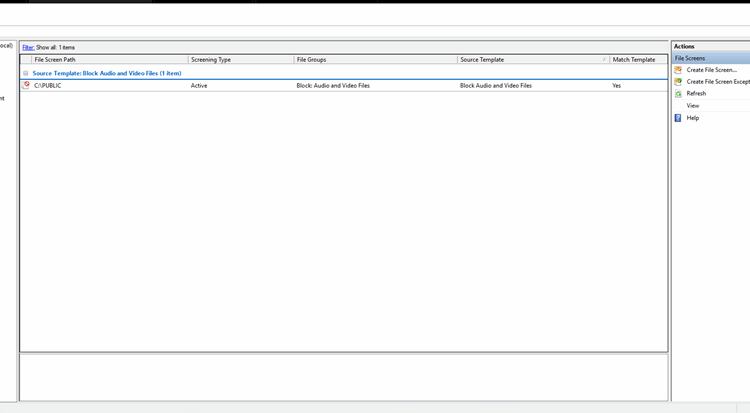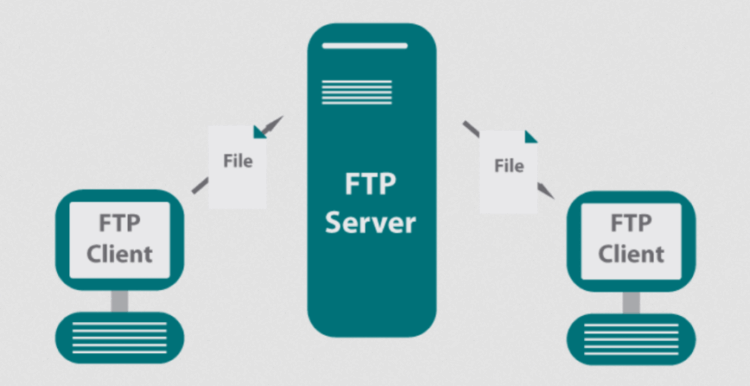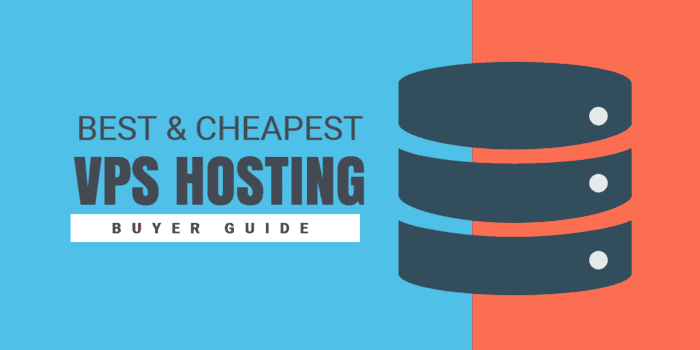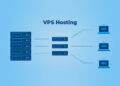Delving into FSRM, this introduction immerses readers in a unique and compelling narrative. FSRM, short for File Server Resource Manager, plays a crucial role in efficient file management within organizations. By understanding its key features and setup process, users can harness its power to monitor and control storage usage effectively.
Overview of FSRM
FSRM, which stands for File Server Resource Manager, is a feature in Windows Server that allows administrators to manage and monitor storage resources on a file server. FSRM serves the purpose of helping organizations efficiently control and limit the amount of disk space used by certain types of files, enforce file screening policies to prevent unauthorized file types from being saved, generate detailed reports on storage usage, and set up quotas to restrict the amount of data that users can store.Importance of Implementing FSRM
Implementing FSRM in an organization is crucial for maintaining the health and performance of file servers. By using FSRM, administrators can prevent storage resources from being consumed by unnecessary or unauthorized files, thus ensuring that critical data has the space it needs to be stored securely. Additionally, FSRM helps in enforcing data management policies, complying with regulatory requirements, and optimizing storage usage across the network.Key Features of FSRM
FSRM, or File Server Resource Manager, offers a range of key features that enhance file management and storage monitoring capabilities.Storage Quotas
FSRM allows administrators to set storage quotas for users or groups, ensuring that they do not exceed allocated storage space. This feature helps in preventing storage misuse and controlling storage consumption effectively.File Screening
With file screening, FSRM enables administrators to restrict certain file types from being saved on the server, helping in maintaining organization-wide file policies and security measures.Storage Reports
FSRM provides detailed storage reports that offer insights into storage usage patterns, trends, and potential storage issues. These reports help in making informed decisions regarding storage allocation and optimization.File Classification
By categorizing files based on content, FSRM allows administrators to apply specific actions or policies to different file types. This feature streamlines file management processes and ensures better organization of data.Quota Management
FSRM includes tools for managing storage quotas efficiently, such as notifications for users nearing their limits, automated quota adjustments, and flexible quota settings based on specific criteria.Setting up FSRM
To install File Server Resource Manager (FSRM) on a Windows server, follow these step-by-step guide:Installing FSRM
- Open Server Manager on your Windows server.
- Click on "Add roles and features."
- Select "File Server Resource Manager" from the list of server roles.
- Follow the installation wizard to complete the installation process.
Configuring FSRM Policies
- Open File Server Resource Manager from the Server Manager.
- Click on "File Screening Management" to create new file screens.
- Set up file screening templates and file groups according to your organization's policies.
- Apply the desired screening policies to specific folders or volumes.
Creating File Screens
- Under File Screening Management, click on "Create File Screen."
- Select the path where you want to apply the file screen.
- Choose the file screen type (active or passive).
- Define the file screen properties such as file types, size limits, and notifications.
- Save the file screen configuration to enforce the screening policies.
FSRM Reporting and Notifications
FSRM offers robust reporting capabilities and notifications to help administrators effectively manage file screening and storage resources.Reporting Capabilities
- Generate detailed reports on file screening activity, including the types of files blocked or allowed.
- Track storage usage trends and identify areas where storage resources are being underutilized or overburdened.
- Monitor file screening exceptions and violations to ensure compliance with organizational policies.
Notifications in FSRM
- Set up email alerts to notify administrators of critical file screening events, such as policy violations or storage capacity thresholds being reached.
- Configure real-time notifications to prompt immediate actions when specific file screening criteria are met.
- Integrate notifications with other monitoring tools or systems to streamline incident response and resolution processes.
Best Practices for Reporting and Notifications
- Regularly review and analyze FSRM reports to identify patterns or anomalies that may require adjustments to file screening policies.
- Establish clear notification escalation procedures to ensure timely responses to critical file screening events.
- Utilize reporting data to optimize storage resource allocation and improve overall file management efficiency.
FSRM vs. Other Storage Management Tools
When comparing FSRM with other storage management solutions, it is essential to highlight the unique advantages that FSRM offers over alternative tools in the market. FSRM, or File Server Resource Manager, is a built-in feature in Windows Server that provides a comprehensive set of tools for managing and controlling disk space usage, file screening, and storage reports.Efficiency and Integration
FSRM stands out for its seamless integration with Windows Server, making it easy to deploy and manage without the need for additional third-party software. This built-in nature ensures compatibility and reduces the complexity of managing multiple tools for storage management needs. Additionally, FSRM offers real-time monitoring and automatic file screening capabilities, allowing administrators to proactively manage storage resources efficiently.- FSRM provides detailed storage reports and notifications, allowing administrators to have a clear overview of storage usage and potential issues.
- Integration with Active Directory enables the enforcement of storage policies based on user roles and permissions, enhancing security and compliance measures.
- With FSRM, administrators can easily set up quotas, file screens, and storage reports through an intuitive interface, streamlining storage management tasks.
Cost-Effectiveness and Scalability
One of the key advantages of using FSRM over other storage management tools is its cost-effectiveness and scalability. As a built-in feature of Windows Server, FSRM eliminates the need for additional licensing costs associated with third-party storage management solutions. This cost-saving aspect makes FSRM an attractive option for organizations looking to optimize their storage infrastructure without incurring extra expenses.FSRM's scalability allows organizations to manage storage resources efficiently as their data storage requirements grow, providing a flexible solution that can adapt to changing needs.
- Compared to standalone storage management tools, FSRM offers a comprehensive set of features without the added costs, making it a cost-effective solution for organizations of all sizes.
- FSRM's scalability ensures that organizations can expand their storage management capabilities without limitations, accommodating future growth and evolving storage needs.